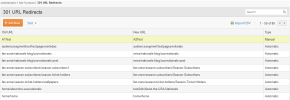
301 redirects are managed through the iAPPS admin user interface.
From iAPPS v. 5.0, both manual (added in this interface) and automatic (those created by the system when users change a page name, etc.) are in the listing. .
A “301 redirect” refers to a standard internet code (such as 404 for a page that cannot be found), which tells search engines that the URL of a webpage has been permanently changed.
You may have many 301 redirects when you launch your site, and these can be bulk entered by a developer or administrator using a .csv file.
Generally you will not need to add many 301 redirects often once the site is launched because iAPPS automatically creates redirects when page names are changed within the CMS.
Note: 301 redirects are for permanent changes in your site structure and shouldn't be used for temporarily redirecting landing or campaign pages. You can temporarily redirect items by setting up short Friendly URLs or by changing the Menu Item Targets (See Editing Properties of a Menu Item for details).
Note: Be very careful when entering redirects to ensure you do not accidentally create a redirect loop. If you enter a recursive redirect, the loop can bring down the entire site!!!
To reach the 301 URL Redirects interface, choose Administration > Site Functions > 301 URL Redirects.
The default is sorted by the Old URL, but you can use the dropdown menu and choose to sort by either Old URL or New URL.
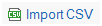 in the upper right corner of the screen.
in the upper right corner of the screen.You can download a CSV template, but all your CSV needs to contain is a column for the Old URL and one for the New URL (in that order).