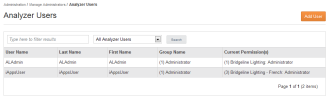Open topic with navigation
Managing Analyzer Users
To work with Analyzer user accounts, select the Administration > Analyzer Users menu item to access the Analyzer Users screen.
An iAPPS Analyzer user can be one of the following:
- The Administrator role has complete access to the analytics system. An Administrator can add or create user accounts and set and change passwords, and also has responsibility for Audience Segments, Watched Events, and Client IP Exclusions. They can also give privileges to edit content and see reports.
- A user with Analyst-level privileges can run and view reports.
- A user with User-level privileges can view Goals, Campaigns, and website content but cannot write content.
To create a new user:
- Click Add New User in the upper right corner of the Analyzer Users screen.
To edit an existing user:
- Highlight their name in the Analyzer Users list, right-click and select
For both
- In the next screen, Add/Edit Analyzer User, add user details such as Name, username and Password.
- Add Permissions by highlight a Site in the Site Column, a role in the Group Column and clicking the right-facing arrow.
- To remove existing permissions, highlight the appropriate permission and click the left-facing arrow.
- For Analysts, you can add custom permissions. See the instructions below.
- Click Save when you are finished editing or adding the user.
 To add custom permissions for Analysts:
To add custom permissions for Analysts:
- Highlight the Site in the Site Column, Analyst in the Group Column and the Permission you wish to customize in the Current Permission(s) Field. This will activate a Customize link.
- Click the link to reveal a popup list that allows permissions for various task on the site.
- Simply expand the relevant sections and check or uncheck permissions as desired.
- Click Save Custom Permissions.
- You should return to Add/Edit User.
- Ensure that you click Save in the upper corner of the screen to save all changes for the user.