Open topic with navigation
Scheduler Configuration
From version 4.8, developers can set up the user and Webservice URLs for a number of scheduled tasks from within the Admin UI. Log in as an install or site administrator, and go to . From here you can set up the Scheduling for
- Delayed Publishing
- Link Updater
- Scheduler.Exe
- Test Email
To change any Developer Configurations, you must be logged in as an install or site administrator.
- In the Scheduler Configuration screen (
- For the first two options (Delayed Publish and Link Update), simply enter the username, password and proper WebService URL, and click on the appropriate Save button to keep the changes.
- The Scheduler.exe Configuration has the following options.
- Task User Name and password (Make sure that the Task User has all the proper permissions.)
- Fail Over Server
- Database Server and Name
- Database User and Password
- SMTP path
- Site ID
- From this screen, administrators can also send test admin email. (For the latter, SMTP must already be set up).
Prior to iAPPS 5.0, RSS feeds had to be scheduled using a Windows scheduled task. This is not longer necessary. However, RSS feeds should have a virtual directory called RSSFeeds set up. This can be in the “PublicSite.PhysicalPath” or the base libraries directory with other directories, such as the asset libraries or the front-end bin.
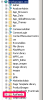 Prior to iAPPS 5.0, RSS feeds had to be scheduled using a Windows scheduled task. This is not longer necessary. However, RSS feeds should have a virtual directory called
Prior to iAPPS 5.0, RSS feeds had to be scheduled using a Windows scheduled task. This is not longer necessary. However, RSS feeds should have a virtual directory called 
