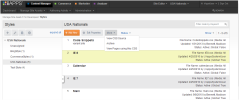
Cascading Style Sheet (CSS) files automatically format content so that users are saved this step and uniform styles are used for content through the site.
You can perform the following tasks with CSS files:
For all these tasks ensure you are in the Styles Library by selecting Manage Site Assets > For Developers > Styles from the main navigation menus.
The Styles screen displays the following:
The listing displays the following information about each file:
| Title | Name of file in CMS |
| Description | Brief explanation of the contents or use of this file |
| File Name | Name of physical .css file |
| Media | Type of media that renders this style when accessing page: All, Screen, Projection, Handheld, Print |
| Upload Data | The user who last uploaded or edit the file and the date it was uploaded/edited |
| Status | If the file is Active or Archived |
| Global | True if the file is applied globally. False if not. |
Active files can be selected for use in a page. Archived content definition files exist in the library but cannot be selected for use in a page.
You can change the sequence in which the styles are applied to pages.
To change the sequence order:
You can add a CSS file to establish a new style for use in pages. You can also edit CSS properties, and re-upload new files (with the same name) to replace existing ones.
| Title | Name of file in CMS |
| File Name |
|
| Description | Brief explanation of the contents or use of this file |
| Conditional CSS | Specifies conditions under which to use this Style. |
| Media | Type of media that renders this style when accessing page: All, Screen, Projection, Handheld, Print |
| Global | Click checkbox to indicate that this style is applied globally to all pages/page templates throughout iAPPS CMS. |
To view a CSS source file:
To view which pages are using the CSS:
A Pages Using [CSS file] dialog appears, displaying either:
- A list of the pages using the selected CSS file
- A message indicating that no pages reference the selected CSS file
Content Manager does not delete an archived content definition template, but makes it unavailable by moving it to an archived folder.
To archive/make active a content definition: