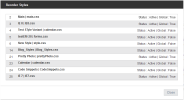You can change the sequence in which the styles are applied to pages.
To change the sequence order:
- In the left-hand tree structure, click the Edit Sequence icon (Gear).
- A Reorder Scripts modal pops up, displaying the JavaScript for all nodes.
- Drag and drop the files to the order that you want them to apply.
- Click Close to return to the main Scripts Library.