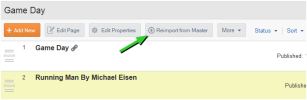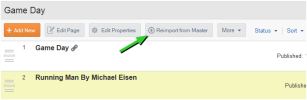Open topic with navigation
Importing or Reimporting Variant Pages
When a Variant site is created, the administrator has the option to import all menus, pages and content or not.
If they import menus and pages, any existing pages in the Master Site will appear in the same library or node in the Variant Site.
The first time a user edits a page in the Variant Site, all the content in the page's container will still point to the original content in the Master Site.
- This content can now be changed or varied however you desire. You can send to Translation directly or simply edit the page and put in new content.
- Once you have edited a content container on a Variant page, then you must save the content item as a content variant (which will have a new name but be saved in the same folder as the original Master site content), or you can save it as new item that is unrelated to original content.
-
Once changes happen on the Master Site, then (if they are set up) administrators for Variant sites will get notifications of the changes. these appear in the Master Site Updates. Pages can be imported to the Variant site from that screen or from the Menus and Pages screen.
Pages can be reimported from the Master Site at any time, but doing so will overwrite any content that has been changed. If you are not submitting the page directly to translation, you may want to compare the Master Page changes and only edit the items that have been altered, rather than reimport the entire page.
Importing a page for the first time
If not all the pages were originally imported or if new pages are added to the Master Site, then these pages will need to be imported.
- Click Import from Master icon at the top of the tree structure in the left pane.
- This will open a popup modal with a list of the Master Site Navigational Structure on it. (Note that this may now be different from the menu structure in the Variant Site. If the same menu node does not exist in your site, you can create the equivalent before importing (preferable) or move the page once you have imported it).
- Go to a menu node where the page to be imported is located.
- Check the box or boxes next to any pages you wish to import.
- Choose Reimport, Reimport & Submit for Translation or Cancel as appropriate.
- If you choose a page that has already been imported you will receive a warning that you are about to overwrite an existing page. Click OK or Cancel as desired.
You can't import an empty menu node once the site is created. Instead create the equivalent node in your Variant Site Menu Structure and then import pages to it.
Reimporting an Individual Page
To reimport an individual page:
- Locate it in the list in the Menus & Pages library.
- Click Reimport from Master.
Note: if a page has never been imported, this option will not appear!
- You will get a confirmation popup reminding you that this will overwrite any existing variant content on the page with the master Page contents.
- Choose Reimport, Reimport & Submit for Translation or Cancel as appropriate.
- The page(s) will be imported or submitted for Translation as chosen.