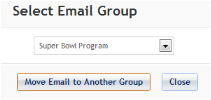Open topic with navigation
Managing Email Groups
You can manage email groups by:
- Adding a new group
- Editing an existing group
- Deleting an empty group
- Moving an email from one group to another
3.3.1 Adding a New Group
To add a new email group:
- Right-click in the Emails container and select Add New Group.
A new row appears with a blank, editable field in the “Email Name” field.
- Enter a name for the email group and click in the “Actions” column.
A dialog appears confirming new group added successfully. Click “OK”.
The new email group appears in the Emails container.
3.3.2 Editing an Existing Group Name
You can edit an existing Email Group to change its name.
To edit an existing group:
- Right-click on an email group and select Edit Group.
The “Email Name” field becomes editable.
- Edit the email name and click in the ”Actions” column to save changes or click to cancel.
Click “OK”. The email group name change appears in the Emails container.
3.3.3 Deleting an Empty Group
You can delete only a group that does not contain emails.
To delete an empty email group:
- Right-click on an email group and select Delete Group.
A dialog appears confirming group successfully deleted. Click “OK”.
The Delete Group option only appears in the right-click menu for an empty group, since you can only delete an empty group.
Moving an Email to Another Group
Email groups are directories in which you can store related emails.
As you must select the email group in which to store an email upon creating the email, Marketier allows you to later move emails from one group to another.
To move an email from one email group to another, follow these steps:
- Click the arrow to the left of an email group name to display a list of the emails it contains.
- Right-click on the name of the email to move and select Move Email to Another Group.
The Select Email Group dialog appears.
- Click the arrow in the drop-down list to select the name of the email group where you want to move the selected email.
- Click the “Move Email to another group” button.
The email now appears in the selected email group.
 in the “Actions” column.
in the “Actions” column. in the “Actions” column.
in the “Actions” column. in the ”Actions” column to save changes or click
in the ”Actions” column to save changes or click  to cancel.
to cancel.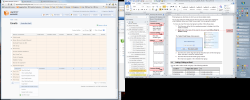 Right-click on the name of the email to move and select Move Email to Another Group.
Right-click on the name of the email to move and select Move Email to Another Group.