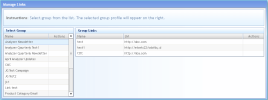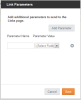Open topic with navigation
Managing Links
You can create and manage links to external sources to use in your emails and responses.
Note: Managed links are no longer necessary because iAPPS automatically manages links. These instructions remain for users with existing campaigns that still use this feature.
Managing links includes:
- Adding link groups
- Editing link groups
- Adding links
- Editing links
Access the Manage Links container by selecting .
The Manage Links container displays the following:
- Select Group: Existing Link Groups
- Group Links: Links contained within the selected link group
 Adding and Editing Link Groups
Adding and Editing Link Groups
To add a link group:
- Right-click on a row in the “Select Group” list and select .or Edit Group as desired.
- The name field in the “Select Group” list becomes Editable.
- Enter a name/new name for this link group in the “Name” field and click the Plus icon in the Actions column.
The new group name appears in the “Select Group” list.
 Adding Links to a Group
Adding Links to a Group
To add a link:
- Click on the name of a link group in the “Select Group”area to which to add this link.
- Right-click a row in the “Group Links” area and select .
- A new row appears in the “Group Links” list.
-
- Add a Name and URL of the external source link.
- Optionally, to add parameters for this link, click the Gear icon under the Actions column.
A “Links Parameters” dialog appears.
-
- To specify a parameter:, fill in the Parameter Name and click the arrow in the “Parameter Value” field to select a merge field to specify a value for this parameter.
- Optionally, to specify another parameter, click “Add Parameter” and repeat step 5.
- Click “Save”.
The “Link Parameters” dialog closes.
- Click the plus icon to save the link.
A new link appears in the “Group Links” list.
 Editing Links
Editing Links
To edit a link:
- Right-click a link in the “Group Links” list and select Edit Link.
- The link fields become editable.
- Edit the link name, URL, or parameters as described above in Adding Links to a Group and click the plus icon to save changes.