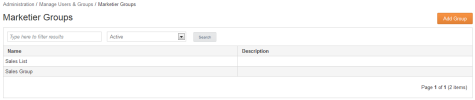
You use Marketier Groups to manage users by assigning group permissions or workflows. You can complete the following tasks:
To manage groups, select Administration > Marketier Groups.
Marketier Groups displays the Group Name and Description. Right-click for options, including:
To modify a Marketier group:
Deleting a group removes it entirely from Marketier, while deactivating a group leaves the group in Marketier, but suspends the permissions allocated to members of that group.
Deactivating a group means its members can longer use the permissions or workflows assigned to that group.
If a group is involved in any step in the workflow, you must reassign the workflow responsibilities and permissions to a Content Administrator prior to deleting the group.
To deactivate or delete a Marketier group:
To reactivate a group:
Marketier permissions specify what content in the Data libraries – Files, Images, Content Items - a Marketier group has access to and what level of access members of that group have to that content. Access levels include:
|
Permission Access Level |
Description |
|---|---|
|
Viewer |
Users can view and use data only, but cannot edit, delete or move it. |
|
Manager |
Users can view, edit, delete or move this data. |
|
None |
Users have no access to this data. |
You can view permissions to see what data a Marketier group has access to, or by target type, to see what groups have access to any given piece of data stored in each of the Data library directories.
To View or Edit Permissions for a Marketier Group: