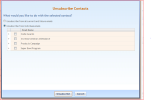It depends on the options given on your unsubscribe page. Install Administrators can change the option for the basic subscribe to be a single campaign or all campaigns through the Opt-out of All Campaigns Site Setting.
You can also have a developer create a custom unsubscribe page. The most common reason for this is to allow users to manage their participation on lists. See the Marketier Developer Guide for more details.