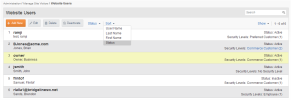
To manage website users, Site Administrators can:
To manage website users, select Administration > Manage Site Visitors > Website Users from the main navigation menu.
The Website Users screen appears listing existing website users, their user names, status (active, inactive, pending) and any assigned security levels.
Only users with the Site Administrator role can add a new website user.
Ensure you are in the Website User screen (Administration > Manage Site Visitors > Website Users)
To add a new website user:
To edit an existing website user:
The Add / Edit Website User page appears:
| Field | Description |
|---|---|
| First Name | First name of user. |
| Last Name | Last name of user. |
| User’s email address. | |
| User Name | Create a username of at least 5 characters for this user. |
| Password |
Enter a password for user to access site. iAPPS default requires at least seven characters and one special character. Individual website setups may have additional requirements. |
| Expiration Date | Optional. Click the calendar icon to select a date on which this user’s access to site expires. |
| Website Groups |
If you wish to assign the user to any website groups, highlight the name of the group in the Groups list and press the right-facing arrow between the columns. Assigned groups appear in the Selected Groups column. To remove the user from a website group, highlight the group in the Selected Groups list and press the left-facing arrow. |
| Security Level |
Check the box next to any Security Levels that the user needs.
|
| Tags |
Any assigned Tags appear in this list. To specify Tags for this user, click Assign Tags . In the Assign Tags popup, check the box beside a Tag folder or individual Tag to add to this list. When you are finished, click Save . Assigned Tags appear in the Tags list. |
Only users with the Site Administrator or Content Administrator role can delete an existing website user.
To delete or deactivate an existing website user, follow these steps:
You can setup access to your website so that new users who register on the website must be approved by a representative of your organization prior to the new user being able to access the website. If you setup access to your website this way, new users who register on the website appear in the user list as Pending.
To manage pending requests, follow these steps: