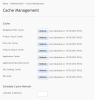
Your Product Catalog can be very large, in some cases hundreds of thousands of products. With five to ten Attributes per product, the amount of data adds up.
Caching is a point-in-time snapshot of your data. This snapshot cache is stored in memory to provide a quick look-up without going to the database to search through records. This speeds up response times on the site. Sites will need to gauge their need for updated information versus the burden on the system of too many refreshes.
Because cache is not dynamic it needs to be refreshed at periodic intervals. Site Administrators can do this in two ways:
A cache refresh mechanism is built into your implementation. A snapshot of the data is captured at the time value you specify and is used to speed up customer interaction with your product-database.
Note: There is no default set up in the system, so a Commerce Site or Install Administrator will need to alter the Site Settings to set an interval to refresh the cache. Setting a cache interval takes careful planning. Refreshing the cache memory too often affects performance, while delaying refreshes will delay the updating of data.
To access the Cache Management container, select Administration > Advanced Settings > Cache Management.
For example, if you recently added navigation categories to your site, click the Navigation Filter Cache “Refresh” button to make the data to appear immediately.
To schedule all the refreshes, enter minutes in the Schedule Cache Refresh area of the screen.
Click Save in the upper right corner to save the changes.