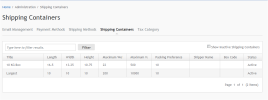
iAPPS has the facility to calculate shipping either based on a table or using real-time data.
If you are using real-time shipping, then Shipping Container details also must be set up.
You can reach Shipping Containers via Administration > Shipping Containers or choosing the Shipping Containers link from many other Administration areas.
Here you can add or edit shipping container information, such as box size or weight limits. You can filter the list using keywords.
To add or edit container information:
If boxes run low, they can temporarily be taken out of shipping calculations by right-clicking on the containers row in the main grid and selecting Make Shipping Container Inactive.  Be sure to reactivate them later. Inactive containers will not show by default but can be seen by checking the “Show Inactive Shipping Containers” box in the upper-right.
Be sure to reactivate them later. Inactive containers will not show by default but can be seen by checking the “Show Inactive Shipping Containers” box in the upper-right.
You can also delete shipping containers entirely, if wished.
To enable the real-time shipping features, an installation or site administrator must enable the box Use Real-Time Shipping in the Shipper section of the Developer Configurations. See "Shipper Settings"