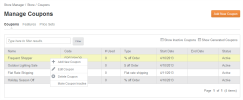
Coupons let you manage coupon codes available for front-end use.
The Manage Coupons screen provides the following information.
Generated codes are for single-user/single-use. Non-generated codes are created by the merchandiser on the Add/Edit Coupon screen with specific use settings.
To show system-generated, single-use coupons, check the Show Generated Coupons box.
Only active coupons are shown by default. To Show Inactive Coupons in the grid as well, check that box.
To add a new coupon or edit an existing coupon, right-click a coupon on the Manage Coupons container and select Add New Coupon, Edit Coupon, Delete Coupon or Make Coupon Inactive/Active as appropriate.
Both Edit Coupon and Add New Coupon display the Add a Coupon container.
Fill in the details of the coupon options as described in the table below.
Once you have made your choices, click Save. Customers can then use the coupon code.
Coupons can be customized in many ways. Along with having overall dollar or percentage discounts, you can limit the coupon to specific Product Catalog Building Blocks, including a specific SKU, a product, Product Type, Product Navigation Categories or individual Customers
Checking any of these will bring up search boxes for the particular type of product or customers. While you can choose multiple products, product types, SKUs, Categories or Customers, you can choose only one of these types of catalog blocks at one time. Once you have made your choice or choices, click Save.
To delete or deactivate a coupon right-click a coupon name on the Manage Coupons container and select the appropriate option.