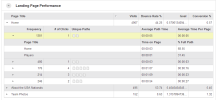The Top Opportunities container uses the Smart Recommendations Engine to make sure that you can efficiently fix your content so that an underperforming goal will get back on track. This container prioritizes the content work needed to meet your goals by “Severity” and “Level of Effort.” These recommendations are generated from your goal thresholds.
By default, recommendations are presented with content changes that require minimal effort (Level of Effort : Easy) and have maximum impact (Severity: Red) at the top of the list. (You can change this by sorting on the column headers; click the column header to reverse the sort order.)
Example: If visitors are coming to a form and filling out only half of the fields and exiting before they finish the form, you might see an entry “Too many questions on form” in the Issue: Description field of the Top Opportunities container: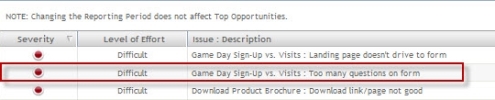
To see details about the issue, right-click the entry and select “View Details and Take Action.” This opens a pop-up Goal Name: Your Goal Name. The Goal Name: Your Goal Name pop-up accesses the Smart Recommendations Engine to generate actionable suggestions: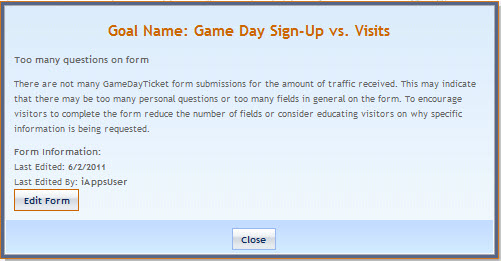
Click “Edit Form” to open the under-performing page in iAPPS Content Manager Site Editori and make the recommended changes.
The other two containers on the page are Supplemental Data/Metrics and Landing Page Performance. Together, these two containers tell you how well your campaigns are doing at driving traffic to your site and how well your content is directing visitors on your site.