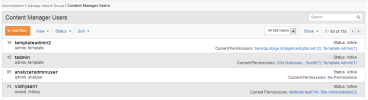
Every iAPPS site has CMS users who have varying access to actions depending on their permissions or roles. This section contains instructions on how to manage these users.
An administrator can only modify a user who has equal or lower permissions to them. For example, if Bob has site administrator and content administrator privileges, he can modify settings for Keesha, who is a Content Administrator. Both Bob and Keesha can modify settings for Sumit, who is an Author. But Keesha will not be able to modify Bob’s settings because he is both a Site and a Content Administrator, and she has only Content Admin privileges. Nor will Bob be able to modify settings for Jill, the Installation Administrator.
CMS Users and Groups are those users who log into and use iAPPS. Website users (visitors to your website) are managed separately.
Remember only a Site Administrator can create groups, although Content Administrators can manage them afterward.Only Install or Site Administrators can create CMS users. Content or Site Administrators can also perform the following tasks:
View / Assign an existing CMS User
Modify an existing CMS User
Modify an existing CMS User
To manage CMS users, select Administration > Manage Users and Groups > Content Manager Users from the main navigation menu.
The Content Manager Users page appears with a listing of all users.
From here you can
If you select an existing user, you will see more options include
To add a new CMS user:
From the Content Manager Users page, click Add New.
To edit an existing user:
From the Content Manager Users page, highlight the user's name and click Edit.
| Global Roles | Flexible or Limited Roles |
|---|---|
|
|
Note: Users assigned one of the global roles will have access to all parts of the site by default. Choosing Custom Permissions or Nav Editor will allow you to choose specific access and menu nodes where users can make edits or view material. Previewer is a standalone role that allows users to view but not edit the site. If a User is a Previewer for a site they cannot hold any other roles or permissions. The remaining roles allow users to perform specific duties relating to the site, such as blogs, templates and translation features. Users can have different roles in different sites, and can hold more than one role in a site, such as Global Author and Blog Administrator (except Previewer).
If you click Save & Add Permissions, the Manage Permissions screen will appear with your site's menu structure on the left and the possible permissions on the right.
See "User Roles and Permissions"for full details on roles.
You can edit permissions directly by clicking Edit Permissions from the Content Manager Users page.
The Manage Permissions screen will default to display the Site Navigation (Menus) for the main website. You can switch to assign permissions for the Content Items, Files or Images Libraries by selecting from the Select Library drop-down menu on the upper left of the screen.
Note if you are using multiple sites, you will need to switch sites (using the drop down menu at the top) first to view the appropriate menu nodes and libraries. Be sure to save your master site permissions before switching sites. Once you have switched sites, you can assign permission for a single user from the Content Manager Users screen or assign multiple users by editing menu node permissions in Menus & Pages.
Check the box next to the type of permissions you want your user to have on each menu node or library folder.
If you want to add multiple groups or users to a menu node, you can do that from Edit Permissions in Menus & Pages.
When you are finished editing permissions, click Save.
You will receive a confirmation notice that your changes were successful. You can click Cancel to return to the Content Manager Groups screen.
You can either delete a user entirely or deactivate the user temporarily. Deactivated or Activated users can be filtered out of the main list. A deleted CMS user no longer appears in the list.
Deactivating or deleting a user disassociates all the workflow responsibilities and permissions for that user, which could affect your workflow process. Before deactivating, you must reassign the workflow responsibilities and permissions.
To Delete or Deactivate a CMS User: