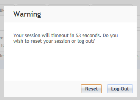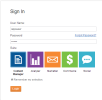
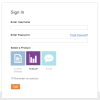
iAPPS can be accessed only with a valid user name and password. Each iAPPS user is assigned a unique user name and password.
To log into iAPPS
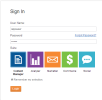
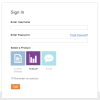
If you have forgotten your password, click “Forgot Password?” in the login screen. Type in your user name and click Submit. An email with instructions for resetting your password will be sent to the email address associated with your username.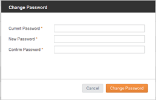
* Note: Once you’ve logged in, your iAPPS session has a default log-out time of 20 minutes. You should save often to avoid having any content lost if your session times out. After 20 minutes, a warning message appears with the number of seconds left in the session. Click Reset if you want to continue your session. Otherwise you will be logged out, and unsaved content will be lost.