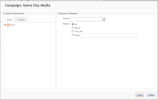Open topic with navigation
Using the Link Builder
The Link Builder lets you create links for your campaigns. You can use your existing content and product list with the Link Builder to that your advertising campaign is targeted directly to your existing content.
To create a link campaign:
- Right-click a campaign name and select to access the Link Builder functionality:
Link Builder Pop-Up
- Use the Select Destination area to create the link target. Click ont he arrow/plus to expand the menu structure
- Choose a link destination from your content directory structure:
- The Products tab lets you choose a link destination from your product pages. To choose a product, click the “Search for a Product” button:
- This will open the “Search and Add Products” pop-up. Type all or part of a product name into the Search field and click the “Search” button. A list of possible matches will appear in the container.
- Select the desired product by clicking the checkbox next to it.
- Click “Add.”
- For example, if the product is your next company seminar, type ‘seminar’ into the “Search” field, select Company Seminar, and click “Add:”
Note: You cannot add new products from the Campaigns menu. To add new products, use the Store Manager menu in iAPPS Commerce.
- The “Source and Medium” wizard lets you designate the link location and type. For example, if you want to create a PPC ad for a keyword search of ‘Superbowl’ in Bing, enter ‘Bing – keyword Superbowl’ in the “Source” field and click the radio button for PPC in the “Medium” field:
- Click the “Save” button to create your campaign link. This will open the Campaign: Your Campaign Name pop-up. You can either copy and paste the link or click “Export as CSV” to save your link to a file:
- Then use embed the link in the ad or landing page as needed.
- Click Close to finish.