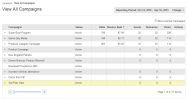
This section introduces you to using the iAPPS Analyzer Campaigns functionality to create multi-channel campaigns and associate them to your marketing goals. You will then also be able to access them in iAPPS Marketier.
For more information on goal-driven marketing, see Introduction to Goal-Driven Marketing.
Using the Campaigns Menu, you can set up new Campaigns, edit your existing campaigns and view statistics to assess your marketing goals and success.
A Campaign is simply a container that associates your other marketing efforts so that you can track them. You can associate Goals, add Marketier email campaigns and track links to product and website pages.
You can view the goals associated with a campaign by choosing View Attached Goals from the context menu. You assign goals to campaigns through the Goals menu. See "Setting Up a Goal in Analyzer"
See "Managing Marketier Email Campaigns"
You can monitor campaign progress from the View All Campaigns screen. Click the arrow to the left of the campaign name to expand the view to see all marketing channels in that campaign.
The table shows you statistics for all the marketing channels in your campaigns. You can quickly see if one channel is performing better or worse than another channel in the same campaign and adjust your marketing accordingly. The statistics available from View All Campaigns are given in the following table.
|
Column name |
Statistic |
|---|---|
|
Visits |
Total visits to your target webpage. |
|
Bounce Rate % |
Percentage of visitors to your target webpage who exit your website from that same target page. |
|
Sends |
Number of emails sent from an iAPPS Marketier email campaign. |
|
Deliveries |
Number of emails delivered successfully from an iAPPS Marketier email campaign. |
|
Clicks |
Number of page visitors who arrived by clicking a link in an email generated from iAPPS Marketier. |