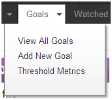
To start setting up your goals, click Goals > Add New Goal or choose Add New Goal from the View All Goals Context Menu.
This opens the Add/Edit Goal Wizard.
The wizard opens with Step 1: Goal Details selected by default.
Note: Goals persist across software releases, so use a goal-naming convention that will align with your long-term business plan.
For example, choose Goal Type > Purchases > #-Individual Product to track registrations for your seminar by number of registrants.
Once you have selected a goal type, the “Select Object” button becomes active and the button text updates to “Select a Product.” Clicking the “Select a Product” button brings you to the “Search and Add Products” pop-up. Type the product name, such as ‘seminar’ in the Search field to find the product name and click the Add button. This will fill in the product name: 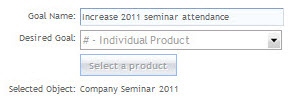
Note: You cannot add new products from Analyzer. To add new products, use the Store Manager menu in iAPPS Commerce.
When you have completed Step 1, click Continue or Cancel to start over.
Next, the wizard jumps to Step 2: Set Benchmark Parameters. In this step you will create specific benchmarks for conversion metrics. The benchmark parameters are taken from web marketing industry standards. Some of these parameters are given in the following table.
|
Benchmark Parameter Name |
Used with Goal Types: |
Explanation |
|---|---|---|
|
Top Entry Pages do not lead to goal_type within 5 clicks |
All |
Industry research shows that users generally do not complete an action that requires more than 5 clicks. If your goal requires more than 5 clicks for conversion, you should update your content and navigation. |
|
Dowload page vs. Download Page views |
Downloads |
The percentage of users who arrive at a page that contains a link to a downloadable file and complete the file download. |
|
Page Views per Visit |
Impressions |
The number of pages a visitor views in a single visit to your website. |
|
Page Views of Category Page & Category Product Pages vs. Total Page Views |
Purchase |
Percentage of visitors who view a specific category of products or product pages. |
|
Add to Cart of all Products vs. All Product Page Views |
Purchase |
Percentage of visitors who add a product to their shopping cart after viewing a product page. |
|
Form Submission vs. Form Page Views |
Forms |
The percentage of users who arrive at a form and fill out and submit the form. |
Next, the wizard jumps to Step 3: Define Campaigns.
Select an existing campaign for this Goal to be attached to. Alternatively, you may instead want to create a new campaign for this goal by clicking the Save and Create a New Campaign button instead.
You do not have to make any campaign selections or create a campaign now. However only Search and Direct Traffic reports will be viewable for this goal until a campaign is selected.
Click Save to save your completed goal.
To learn how to set up campaigns, see Managing Campaigns.