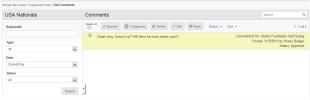
Note: Website comments are different from Blog comments and are managed separately.
You can set any page in your website to allow comments.
In addition, you can also set a parameter that requires comments to receive an administrative approval before they display on the page.
If comments are allowed on a page and set to require approval, when users enter comments, the comments appear in the Comments Awaiting Approval tab on the Manage Comments page.
From Manage Comments you can:
To access Manage Comments, select Manage Site Assets > Engagement Tools >Comments.
The Comments List displays the following:
| Field | Description |
|---|---|
| Commented On | Specifies content area of page on which user made comment. |
| Comment Title | Displays user entered title of comment when comment form on page contains a title field. |
| Name/Comment | Displays actual text of user comment and action links by which you can approve, delete, or edit this comment. |
| Posted | Displays the date the comment was posted and by whom. |
| Status | Approved, Awaiting Approval, etc. |
To approve or delete site comments:
Ensure you are in SiteComments (Manage Site Assets > Engagement Tools >Comments).
- Approved messages now appear on the website in the location where users entered the comments.
- Unapproved comments are removed from the website.
- Deleted comments no longer appear in Content Manager or on the website
Single comments can also be edited or replied to. See the next section for details.
Note that once comments are approved, they can no longer be edited. Unapprove the comment to edit it.
You can edit a comment before approving it.
To edit a comment:
The edited comment now appears on the website in the location where the user added it.
Note that once comments are approved, they can no longer be edited. Unapprove the comment to edit it.
You can also reply to comments.