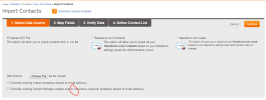
You can access the Import Contacts wizard directly from the Contacts menu (Contacts > Import Contacts).
The process of importing contacts includes the following steps:
You can import contacts from:
Warning: Information you import will overwrite existing data in the Marketier database. You should export and save a copy of your Marketier Database regularly as a back-up, especially if you are about to import large amounts of contact information.
To import from a .csv file, follow these steps:
You should make sure your Salesforce.com settings are up-to-date (See "Salesforce.com Settings") Then, to import from your Salesforce.com Contacts or Leads, follow these steps:
On the Map Fields wizard, you map the fields from your import source to the iAPPS Marketier contacts fields.
To map fields, follow these steps:
Before your import is complete, iAPPS will help you verify the data you are importing, such as finding contacts with invalid email addresses (bob@bob rather than bob@bob.com, etc. )
You will see a summary of the contacts on your list giving you:
You can download a separate CSV file of the duplicate or invalid contacts by clicking on the number in that field.
The Define Distribution Lists wizard allows you to add imported contacts directly to a distribution list and to assign Tags to these contacts.
To define distribution lists for imported contacts, follow these steps:
|
Distribution List Option |
Use This Option To |
|---|---|
|
Create New Distribution List |
Create a new distribution list with the imported contacts.
|
|
Append to Existing Distribution List |
Add the imported contacts to an existing distribution list.
|
|
Do not Create New Distribution List |
To not create a list.
|
Warning: Any information you import will overwrite existing data in the Marketier database. You should export and save a copy of your Marketier Database regularly as a back-up, especially if you are about to import large amounts of contact information.