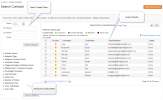
To find an individual contact
You can search for contacts to create a targeted distribution list of recipients for an email, to assign Tags to them, or to unsubscribe them from emails.
“Search Contact” filters appear in the left pane of the Search Contacts screen. The filters at the top of the pane include basic information about the contact. The filters at the bottom of the pane include detailed methods of filtering contacts to develop very specifically targeted lists of contacts. You can perform a search using any combination of the criteria in either basic contact information or detailed filters.
To begin searching contacts, select Contacts > Search Contacts.
The Search Contacts screen appears
To search for contacts:
The following table lists and describes the basic filters available in the top left pane of Search Contacts.
|
Filter |
To Search for Matching Contacts |
|---|---|
|
Status |
Select a status of “Active,” “Inactive,“ or “Both.“ Contacts with a status of “Inactive” appear in search results only when you specify “Inactive” or “Both” as a search criterion. |
|
First Name* |
With this first name. |
|
Last Name* |
With this last name. |
|
Email* |
With this email address. |
* You can specify any number of consecutive letters or a complete name or email address.
The detailed filters provide many specific criteria by which you can drill-down to locate contacts. You can use these filters in any combination.
The following table describes the detailed filters available in the bottom left pane of the Search Contacts container.
Once you have checked boxes and entered information for all the filters you want, select Search Contacts.
* Customer Groups, Purchase, Order and Cart filters will only work if you have iAPPS Commerce as part of your installation.
** The Watched Events filter will only work if iAPPS Analyzer is part of your installation.
To use these filters, simply select to expand the relevant filter, and mark the check boxes or fill in relevant dates to specify your search. Then click Searchand add all contacts or choose an individual contact to place on your email list.
Once you click Search Contacts, the Filtered Contacts results appears on the right half of the screen.
Filtered Contacts displays the following:
|
Filtered Contacts Column |
Description |
|
|---|---|---|
|
Product |
Displays a color code to represent the iAPPS module through which this contact was added to the Contacts database. |
|
|
iAPPS Module Color Code
|
Orange |
iAPPS Marketier |
|
Blue |
iAPPS Content Manager |
|
|
Green |
iAPPS Commerce |
|
|
Maroon |
iAPPS Admin User |
|
|
Last Name |
Contact’s last name. |
|
|
First Name |
Contact’s first name. |
|
|
Email Address |
Contact’s email address. |
|
|
Status |
Contact’s status in the system: “Active”, or “Inactive“. Contacts with a status of “Inactive“ appear in search results only when you specify “Inactive“ or “Both“ as a search criterion. |
|
You can complete bulk actions on the contacts (such as adding to Distribution Lists or Tagging) by checking boxes next to contact names, choosing an action from the drop-down menu next to Apply Action to Selected Items, and clicking Go.
Options include
To only edit a single contact, highlight the contact in the list, right-click and choose from the Context Menu.
Options Include
For more these actions, see the appropriate section.
See "Managing Distribution Lists"
You can export the list of contacts who appear in the Filtered Contacts pane as the result of a search.
To export search results to an Excel file: