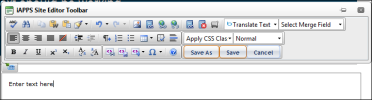
The editor toolbar appears when you select Create New or Edit Text. It includes icons for tasks such as formatting text and inserting images. You can move the cursor over the toolbar to display tool tips describing each icon’s function. The bar is almost identical to that in iAPPS Site Editor.
After you edit a page, click the Save button on the bar to save the changes.
To close the editor toolbar, click the Close icon in the corner of the toolbar. 
Or, click the icon in the text container. 
There are features of Marketier templates and text editor that work a little differently from those in Content Manager.
These are outlined below along with other Marketier Editing tasks.
To create new content:
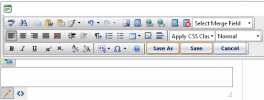
To edit text
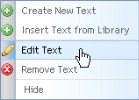
To create a link to an iAPPS page or external URL within the text:
The presence of an unsubscribe link in an email message is one key criteria that email program spam blockers use to assess whether incoming email is spam. Additionally the federal CAN-SPAM Act now requires that email marketing campaigns include an unsubscribe link. Marketier prompts you to add an unsubscribe link to each email that you create.
You can create an unsubscribe link in a email message for contacts to easily unsubscribe from the campaign.
To create an unsubscribe link in the email:

To include this functionality in the text email however, you must cut and paste the link from the HTML version.
When you include a View in Browser link in your email it allows recipients to easily switch for seeing the email within their email program to seeing it within a regular web browser.
To include a View in Browser Link, ensure that you are in the edit text mode
To include this functionality in the text email however, you must cut and paste the link from the HTML version.
If desired, Administrators can check the Site Setting: View Email in Browser Link by Default to automatically insert a View in Browser link in every HTML email. However, it will still need to be transferred to the text version by following the steps above.
While you can easily link to pages within the iAPPS library in both Content Manager and Marketier, when you do so in Marketier it also marks the page as a “Landing Page.” Then, when you view the results of your email or response, you can right click to view any landing pages that were linked within the email.
To add a landing page:
You can insert merge fields within an email if, for example, you wanted to personalize the email message with some part of the recipient’s name.
To create a merge field:
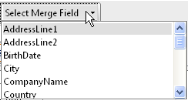
You can format often used pieces of content or lists by using code snippets set up by a developer or another user.
To insert a code snippet:
 s
s