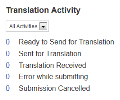
Users can reach Translation Activity screen either from the Control Center Dashboard or from the Authoring Activity drop-down on the mega menu.
Users with Translation Admin permissions will see the Translation Activity container in their Dashboard. Note however, users will only see this when they are in the Variant Site itself, not in their Master Site, so they will need to switch sites using the main Site Switch drop-down at the top of the screen.
The Update container gives information on items that are ready to send for translation, have been sent, those received and any errors or cancellations.
Users can reach the Master Site Updates Screen by clicking on one of the numbers in the container or by using the Authoring Activity drop-down on the main iAPPS Menu.
Translation Activity features a number of tabs:
These statuses reflect the current number of Batches and their status. All translations are sent out in batches. Batches can be as large or small as you want them, from a single page to hundreds.

On all tabs, clicking edit will give you the Translation Batch detailed listing. Highlight an item to view it in Site Editor.
| Ready to Send for Translation | Saved for Translation means the page or item is in a batch that has been saved for later submission. |
| Sent for Translation |
Contains items about to sent or which have been sent to Clay Tablet.
|
| Translations Received | Items recived back first appear here. At this stage the page will still show the status In translation on Site Editor and in Menus & Pages. |
| Error in Submission | Any errors are listed here. |
| Submissions Canceled | Listing of any submissions canceled. |
| Completed | When batches are returned from Translation, they are sent to the appropriate Library. |
Individual menu items can be translated at the same time as their associated pages.
To translate the entire menu structure (menu items, not the associated pages):