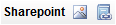
You can link to SharePoint images, pages or files from the text editor within Site Editor.
To link an image or a file or page from SharePoint, click on the appropriate icon next to the SharePoint text. 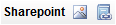
To use SharePoint from Site Editor, a developer needs to set up a link to the SharePoint library with the correct permissions.
To link a file or page from SharePoint
Links to Images work in a similar manner.
The material will be linked within the iAPPS content area.
Note:Files and images linked from a SharePoint library cannot be edited in iAPPS. Changes should be made in SharePoint. Additional calls to the linked information will then access the updated information. If you import a file from SharePoint into the iAPPS Library via the regular file upload process, however, any information within the file will not update dynamically. Any changes to the original file in SharePoint will not be reflected unless the file is re-imported.
Note: Because SharePoint content is linked from a SharePoint Library rather than stored in the iAPPS database, folder level security will not apply to the linked content. Additionally, the content in the linked file cannot be indexed for search directly. You can use custom code to inject SharePoint information into the iAPPS search index.