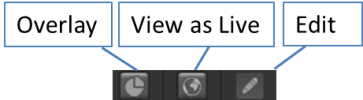
Not only can you view the statistics for your website in reports, but you can also see them in Site Editor itself. This allows you to clearly see how content is performing in the actual context of your website.
In Overlay mode you can see not only which pages are most popular, but which content is clicked on the most, including links, Calls-to-Action and videos.
iAPPS Overlay Mode provides the ability to view a facsimile of a webpage with its analytical data embossed on top. This shows you what links visitors are using on a page. If there are multiple links on one page to the same page elsewhere, Overlay Mode aggregates the data and shows the same value for each link.
Overlay shows how many visitors clicked on each clickable area in the page and the percentage of all clicks on this page received by each clickable area.
To view a page with overlays, select the Site Editor menu and go to Site Editor.
If you enter Site Editor from Analyzer, you should see overlays automatically. If you do not, or you would like to see overlays after completing a different task in Site Editor, click the Overlay icon on the Site Editor toolbar.
You can also view a page in overlay mode from the Traffic Report Summary (Site Analytics >Traffic) by right-clicking the page name in the report summary table and selecting View Page in Overlay Mode.