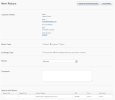Open topic with navigation
Returns - Processing a Merchandise Exchange
See "Beginning the Returns Process - Return Details Screen"
See "Returns - Processing a Refund"
- To process a Exchange, in the main New Return screen, fill in the Return Type, Exchange Type and Reason for return/exchange, as well as any desired notes.
- Click Submit & Send Packing Slip.
If merchandise is being exchanged or a different item sent a replacement, the system creates a new order that is placed on “Manual Hold.”
- In the Order Details screen, fill in the merchandise order details, shipping and the item code, and collect payment as usual for orders. See "Placing a New Order Manually" for details.
A CSR authorizes payment for the exchange to place a hold on the customer’s credit card, in case they don’t return the merchandise as promised, for example. The customer will not be charged yet. Any CSR can later collect the payment, if necessary. This process is not automatic; a CSR must manually return to the order later and process the payment request.
Optionally, you can also add coupons (such as one-time free shipping coupon so the customer is not charged for returning damaged merchandise.).
- Set the order status as Cancelled, OK or leave on Manual Hold.
- “Manual Hold” would be used when you are waiting for merchandise to be returned to the warehouse before sending a replacement.
- If you are not waiting, you can set the order status to “OK” and proceed with shipping.
- If you need to return to an order that is on Manual Hold or that needs other CSR action, orders can be searched for in the
- Main Orders Listing for all customers ().
- Through customer information ().
- In the Returns list ().
- If you are not awaiting the return of merchandise at the warehouse before shipping the replacement, then click Ship Order to ship the replacement. If you are awaiting the return of merchandise, skip to Step 26.
- Fill in the Ship Order popup by choosing whether to capture payment. You can enter a tracking number, if wished.
- Click Ship Order.
- You will get a popup with confirmation that the shipment was successful, and whether or not an email was sent to the client.
- Click OK. You will then return to the Order Detail screen for the exchange. The status of the order should have changed to shipped.
- You can also email a receipt to the customer by clicking on Email Receipt.
- Once the order is shipped, you will able to view tracking information by clicking View Shipments in the bottom left of the Order Details screen.
- A Track Shipment popup will give the shipping details and a tracking number, if applicable.
- Once the Exchange has been submitted by clicking and you are awaiting the return, the RMA screen will appear. You will see the status of the order as Awaiting Return.
- If you are still awaiting return of the order item, you can simply leave the screen. From this stage the order will show up in the returns and orders lists with a status of Awaiting Return. Once return is received, the RMA can be completed. See "Returns - Completing a Return (RMA)" for details on completing RMAs.
- Once the return is processed, CSRs can search for the order either through the Returns screen or reach both the new replacement order and the original order through the Orders Screen. In addition, there will be links to the customer’s orders and returns in the Customers screen.
- In the Order Details screen, the return details will appear. You can re-access the Return RMA Details screen by clicking the down arrow in the Returns area. Click on the link in the RMA Code column.
- The Order will be also be in the Returns list with a status of“Awaiting Return”.
You will be able to see that the order is on hold or awaiting return:
- In the main Orders List for all customers ()
- Through Customers (
- In the Returns list ().
View of Main Orders Listing
View of Customer Orders
View of Returns List
The RMAs do not automatically expire. If after certain amount time the item has not been returned, a CSR can go in and capture payment for items that have not been returned. You can see these returns by filtering for “Awaiting Return” status in the Returns listing.
The order may also show “CSR Action Required” if the return is to a warehouse without synchronized inventory. The CSR will need to complete the return by filtering for a status of “CSR Action Required” and manually complete the returns listed.
See "Returns - Submitting a Refund for Approval"
See "Returns - Completing a Return (RMA)"