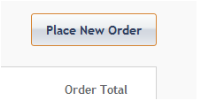
To place a new order manually, you must first have a customer. If you need to, create a new customer and fill in their personal details. See "Managing Customer Details" for instructions.
Note: If you need to cancel the order while in the following process, click the Cancel Order Button in the top right of the screen.
In the rest of the order addition process, you will add the destination(s), order items, payment methods, and coupons and then ship the order.
To start the rest of the process, click Add New Destination in the Shipping Summary area. See "Add or Change Order Shipping Destinations"
You can also add global attributes to the order or add or edit notes for the order. Instructions are below.
Order notes provide a full audit trail history of customer orders. On the Orders container, highlight an order, right-click and select Manage Order Notes.
As with Customer Notes, a permanent, view-only note is added to the record.
This redisplays the Order Details subtab.