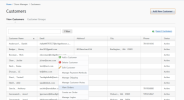
Orders are the central foundation of eCommerce, and most website customers complete the bulk of order tasks on their own.
However, if CSRs or other company representatives need to assist customers in the order process, iAPPS allows users to manage most manual order tasks from both the Orders screen and from Customer screens.
To manage Orders:
The options in the Customers and Orders screens vary slightly, and these are noted below.
In addition to viewing orders, the View Orders subtab of View Customers also lets you perform several order management tasks. You can also reach most order management task options via Store Manager > Customers.
In both the Orders and the Customers displays, you have a number of similar right-click options. The Customers screen will only display orders for a single customer, however, while the Orders Screen will display all orders. You can search the orders by keyword (such as customer name), the date (the default is the current day), or the order status.
Customer Order View List
Orders View List
|
Right-Click Menu |
What it does… |
|---|---|
|
Place New Order |
Goes to the Orders screen, View Orders tab, allowing you to place a new order. See "Placing a New Order Manually" |
|
Edit Order |
Goes to the Edit Order screen where you can apply a coupon, add a new payment, change shipping destination, edit or cancel an order. |
|
Returns to the View Customers tab in the Customers screen where you can edit the customer’s data. |
|
|
Goes to the Order Notes screen where you can view system-generated notes for orders placed. You can also manually enter notes concerning the order from this container. |
|
|
Set Order as Canceled |
Cancels an unshipped order. You cannot cancel a shipped order. |
|
Set Order Manual Hold |
Suspends the order for a variety of reasons, such as delaying high-value orders, until a credit card is validated. |
|
Set Order OK |
Resumes an order that was placed on hold. |
Orders View Screen Options
Filters
You have the same right-click options as from the Customers view:
Add or Change Order Shipping Destinations
Adding and Editing Order Shipping Methods
Finalizing / Placing a Manual Order