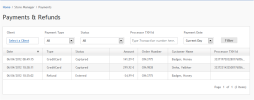
The Payments menu lets you view payment transactions, such as refunds that are due. See "Managing Order Payments" in the Orders section for more information on basic payment methods.See "Configuring Accepted Payment Methods " for information for administrators on setting up the types of payments that are accepted on the site.
Select Payments from the Store Manager menu.
The Manage Payments container provides the following information:
Payment Notes provide a full audit trail history of a customer’s payment record. On the Manage Payments container right-click a payment record and select View PaymentNotes.
You can manually enter a note and save it with the notes associated with a particular payment.
For example, if a customer was double billed and you corrected the problem, you can enter a note in the Notes field.
When you click “Save” the note appears in the Log Message of the new record.