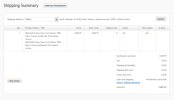
Once the order has been placed it must be shipped.
If one item in an order is back-ordered than an order shipping will not ship until all items are in stock. To deal with this, Commerce creates multiple order shipments within the order to ensure the in-stock items reach the customer as soon as possible. CSRs could also split the order entirely, if desired. Once any back-ordered items come back into stock, how they are dealt with will depend on how your inventory management is set up. See "Managing Backorder Fulfillment" for more information.
When you return to the Orders screen you will notice that the Order Status has changed to “Shipped.”
Once an order has been shipped it can no longer be altered or canceled, but must go through the returns process. See See "Shipping an Order Manually" for more information.
Occasionally, if your warehouses are set up to only ship to only certain geographical locations, then orders will not be able to be placed if an item is out of stock at the warehouse that covers their geographical area. (For more on this process, See "Warehouse Administration and Providers"See "Creating or Editing a Warehouse in the Admin UI" in the Administrative Tasks section. )
However, if the setting allows an order to be placed even if items are only available outside of the delivery zone, then the system will allow the order to be placed, but assign it “Manual Hold” status. A note will be added to the Order Notes “Order placed on hold. Warehouse cannot ship to the selected delivery zone.”
In this case, the CSR can override the warehouse inventory location, if necessary,