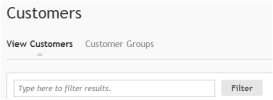
A list of customers matching the search filter will be displayed.
The left side displays basic customer demographic information like name and address, while the right side lets you manage customer eCommerce data, such as groups or mailing lists.
If a CSR needs to add information for a customer that is not part of the standard fields they can use Global Attributes. A typical use for this would be B2B situations which require specific rules or constraints on purchases. For example, buyers might not be allowed to submit a purchase for over $200. To support this, iAPPS allows global attributes to be attached to customers. Your development team would customize such attributes to the needs of your implementation. You can see these on the Customer Detail Screen for a customer.