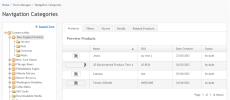
Navigation Categories lets Commerce Administrators manage the navigation structure that appears as navigation on the front-end Commerce site, which are also the categories visitors will use to navigate and filter products.
Select Store Manager > Navigation Categories.
The Navigation Tree tab shows the navigation hierarchy that corresponds to the left or top navigation on your site.
Right-click a category in the Navigation Tree to display management options.
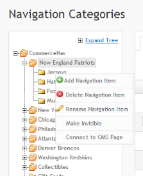
|
Menu item |
What it does… |
|---|---|
|
Add Navigation Item |
Adds a new category or subcategory to the tree |
|
Delete Navigation Item |
Deletes an existing item |
|
Rename Navigation Item |
Renames an existing item |
|
Make Invisible |
Removes category from the front-end, hiding it from the user |
|
Connect to CMS page |
Connects this category to a CMS page |
You need to have administrative permission to add navigation categories to the site. If you do not see this option when you right click on a category then you don’t have permissions.
The new Navigation Item is connected to the Product Catalog. To Rename or Delete a Category, right click on the item and choose the appropriate option.
You can also preview a list of products through the Navigation Tree in the same navigational order in which they would appear on the site.
To preview a list of products that would appear in that navigational category, click a Product Category in the Navigation Tree tab; such as Televisions. A list of products will appear in the Products Tab.
You can sort the list by fields such as Name, SKU, Date Created, etc. by clicking on the appropriate header. You can shift from page to page using the arrows at the bottom.
The bottom of the page indicates how many total pages of products are in this list.
From here you can right click on a product to edit its product details or to remove it from the navigational category.
Key aspects of Managing Navigation is using Navigation Facets and Filters (including Related Products) to allow customers to narrow their searches by attributes such as product type or size.
The Details tab on the Manage Navigation Categories container lets you change the Name, SEO-friendly URL, and Description. It also displays the name of the default template for the navigation category.
Click in a field to enter new information. Click “Save” and the changes appear on the Details tab and corresponding Navigation Tree.
Note: You can also change the Name by right-clicking a category in the Navigation Tree, and selecting Rename Navigation Item.