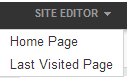
This section describes how to use the iAPPS Site Editor to view and manage your eCommerce website pages. As with the rest of the iAPPS administration user interface, the language of Site Editor commands will change depending on the language settings on your browser.
If you are already familiar with the iAPPS Content Manager Site Editor, you will find the iAPPS Commerce Site Editor is the same, except for the added functionality of eCommerce commands.
Note: One major difference between the Commerce Site Editor and the CMS Site Editor is that most changes that you make are updated in real time, rather than submitted to the “Workflow” publishing process. Changes made with the Commerce Site Editor that take effect in real-time are noted in this section where applicable.
Site Editor presents menu items that in most cases link to the corresponding area in the iAPPS Commerce administration user interface. When you click an item the corresponding tab in iAPPS Commerce administration tab is displayed.
To access the Site Editor, select Jump to Home from the Site Editor menu on the Commerce Control Center Top Menu. If you are already in Site Editor, simply navigate to a Commerce-related page.
If you are not already, click the Edit Page icon at the top-left side of the window to enter Edit Mode.
This section describes how to access commands that manage commerce-specific areas of your website such as:
The Product Detail page presents more product information in your front-end website:
You can manage the following aspects from the Product Detail page:
To make changes first display the Product Detail page as shown above. Make sure you are in edit mode. Then hover over an area to display a Edit icon. Click on the Edit Icon to see your options.
Except for edit, which allows you to immediately edit text, each menu item corresponds to an iAPPS Commerce administration area, so that when you select a menu item, the corresponding iAPPS Commerce administration screen displays.
For example, selecting Manage General Details displays the General Details subtab of the Product Catalog.
To edit text, click on the Edit Icon next to a product description or product heading text area and choose Edit from the menu that displays.
Note: If you select Edit in the example above you will edit the description inline, making changes immediately and directly on the page.
Important! Changes made to product descriptions in the Site Editor are updated in real time. This is different from the standard method of changing CMS content, where changes must be submitted to the workflow process.
When you choose Edit, the Site Editor Toolbar opens. You can edit the freeform text just as you would in Content Manager, adding links, images and formatting text content.
See "Managing Free Form Content in Site Editor"