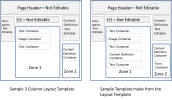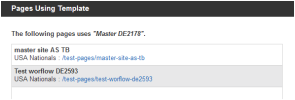Open topic with navigation
Template Builder
When might Template Builder be appropriate?
Sometimes you might want users to have more flexibility in layout or you may want a new content definition or form to start appearing in a third column. Now the extra container can be easily added to the page without additional development.
When would we want to use a regular template instead of a Layout Template?
If you have a template you want to ensure looks the same each time someone creates a new page, then you might want to limit the number of options that users have on the template.
What happens if I delete a template?
If any pages are currently using a template, it cannot be deleted. If no pages use the template, however, then you can delete it as needed.
Can I change the template a page is using?
No. Once a page is associated with a template, it cannot be removed. You can however update and re-upload or republish the template and the page will change accordingly.
iAPPS 5.0 offers a new Template Builder feature. Template Builder allows some users to add and remove containers from parts of some select templates without having to consult a developer. Not all templates will be edible, nor will all parts of any template be editable. This allows flexibility on the template without jeopardizing branding and design.
The base templates for this process are known as Layout Templates. Developers create these Layout Templates with certain editable zones where Template Administrators can drag and drop containers. Other parts of the page, such as footers, headers or sub-navigation will generally not be editable.
Users must hold the role of Template Admin in order to upload new Layout templates, edit an existing Layout template, or create regular Page Templates from the Layout Templates, Once they add new containers and publish the new template, other iAPPS authors can then choose to use one of these new templates when creating a new page.
With the template builder, Template Admins can
- Upload Layout Templates
- Edit Layout Templates
- Create a New Page Template based on a Layout Template
- Edit an Existing Page Template based on the Layout Template.
Standard iAPPS templates are not editable through the Template Builder interface.
 How does Template Builder work?
How does Template Builder work?
The Image below gives you an idea of a typical use of the Template Builder. The Template on the Left shows the original Layout Template that features twoText Containers and an Imaging container in Zone 1 and a Content Definition in Zone 2 on the Layout Template's sidebar.
However, after some usage of the template, a Content Administrator decides the company would like to add a form to the page, so author's could put short polls on the sidebar to engage visitors. She also would like the ability to add a content definition to the main area.
Now instead of needing a developer to change the template and add the containers, she can go to Template Builder and edit the template herself.
She can simply drag the new containers onto the template, save and preview it, then publish.
The wireframe on the right shows the page after being edited in Template Builder.
Now the template has a form container and an extra content definition. iAPPS authors who are creating or editing a page with the updated template can now easily add a poll to the far right column using the new form container.
Template Builder Library
To access the Template Builder, choose
When you open Template Builder, you will see the Template Builder library. This is separate from the existing Template Library. Only Layout Templates and any Page Templates created from Layout Templates are viewable in the Template Builder library. Other Page Templates will be in the Template Library.
- In the Left Pane is the listing of existing Layout Templates. From here you can upload a new Layout Template or edit an existing Layout Template.
- When you highlight a Layout Template on the left, a listing of any Page Templates created from that Layout Template will appear in the right pane.
Template Builder Library Options
You can create a new Page Template based on whatever Layout Template is highlighted on the left pane, by clicking Add PageTemplate.[This creates a new Page Template, not a new Layout Template, which is done through the left pane.]
In addition, you have additional options for existing templates in the library listing.
- Edit (to edit the Page Template itself).
- Edit Properties (edit the template properties)
- Delete (can only be used if no pages are currently using the template)
- Preview (provides a list of any pages using the template)
 Editing the properties of a Page Template in Template Builder
Editing the properties of a Page Template in Template Builder
You can edit the properties of a Page Template in either the Edit Template view or the Library view of Template Builder. These are same properties as seen when first saving the Page Template in the Template Editor.
The Template Properties include
- Title (This appears to users picking the template from a list as well as in the Template Library).
- Description (optional)
- Image (an icon to help users identify the template. Click Browse to upload a file.)
- Template Styles (Global styles show up here. Put a check next any you want included on the page).
- Template Scripts (Global scripts show up here. Put a check next any you want included on the page).
The properties are the same in each place with the exception of the Template File Name and code-behind options, which are only available when editing from the Library Grid.
- Most administrators do not need to worry about adding a code-behind. Layout Templates are generally coded to not need them. This option is present in case a developer wants to alter the template to accept a code behind. In that case, they will download the template, alter it, and upload both the new file and a code-behind file.
The template file name cannot be changed, but a Template Admin can upload a file with the same name to replace the template.
 Deleting a Template
Deleting a Template
You can only delete a template if no pages are currently using it. Existing pages cannot change the template they are using. To delete a template, you would first need to delete any pages using it.
If no pages are using the template, you can delete it. Highlight the template name in the main Template Builder Library and click Delete.
 Previewing your Template
Previewing your Template
If you editing an existing template you need to preview it to see how your changes might affect existing pages. Preview will notify you of any pages on the site currently using the template. You can click the hyperlink to preview the page in a new window.
If the template is new, you will get a message that no pages reference the template.
You cannot roll back a template. If you edit the template and publish it, and an author or editor rolls back an individual page using Page History, the will have its old content but only in containers still existing on the page at the time.
Related Topics
See "Managing Layout Templates"