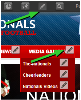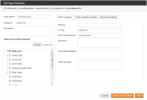Generally, unless you need exactly the same content in two pages for the long term, you will likely want to use Copy (formerly Copy as New).
- Move Page will move this page to another menu item.
- Link Page (formerly Copy Page) will create a new instance of a page, which is linked to the existing page you are copying. The pages’ content items are re-used and shared, rather than duplicated. Thus, any changes to a content item will affect both pages.
- Copy Page (formerly Copy as New) copies the content of the existing page to a new page. While the content items on the page are initially the same, they are no longer linked and making changes to the content on either page will not affect the other page. If there is still some content on the page you want to share, you can simply insert the shared content as usual.
Generally, unless you need exactly the same content in two pages for the long term, you will likely want to use Copy Page (formerly Copy as New).