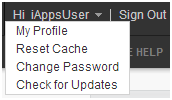
iAPPS Users can edit their user and password information through the User drop-down menu in the Admin interface. Simply click on your username and a menu will appear with options including a My Profile and Change Password.
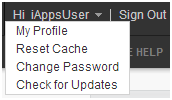
iAPPS users can update basic profile information.
To change your password, you must be logged in with your current password.
If you have forgotten your password, there is a Forgot Password link on the main iAPPS login screen.
Alternatively, a Content, Installation or Site Administrator can reset a Users Password. See "Resetting a Password"
Some iAPPS Users can reset the cache using the User Profile drop-down. Simply click on your username and a menu will appear with options including Reset Cache. This will refresh the cache for iAPPS pages and ensure all information is up-to-date. For more information on caching, see the Developer Configuration and Caching sections in the Developer documentation.