The Manage Permissions container appears.
Only users or groups who have custom permissions will show up in this view. Universal users such as Content Administrators will not appear.
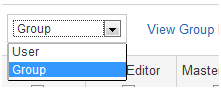
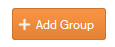
You can tell who has permissions to perform certain tasks on a menu node by checking its permissions.
This process works for an individual Menu Group or Node. If you want to assign multiple node permissions to a user or group, use the Edit User/Group interface instead (Administration > iAPPS Users > Content Manager Groups or Content Manager Users).
Only users with the Content Administrator or Nav Editor role can view and edit permissions of a menu item.
To view/edit menu item permissions:
Only users or groups who have custom permissions will show up in this view. Universal users such as Content Administrators will not appear.
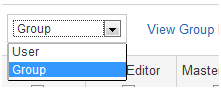
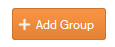
You can set permissions to edit items within a menu node or to edit the menu itself separately. Check “NavEditor” to allow menu edits. Without this permission, users can create and publish content within the node, and add pages in that section of the site, but cannot change the name of the menu item or set a page within it as home.
A complete list of Menu and other Data Library Permissions roles are below. See "User Roles and Permissions" for more information.
| Role | Abilities/Permissions |
|---|---|
| Author | An Author has the ability to create or edit contents and push them into workflow. Authors are Menu-Item-based and/or Global. When Authors are Menu-Item-Based, they are allowed to create content on certain menu items only. Global Authors can create/edit content for all the pages under all the menu items. |
| Approver | An Approver checks an author's content and approves it. Approvers have the ability of Authors and can be a step in the publishing workflow chain. Approvers can also create content which can be put in workflow for the approval from a different approver. There are two types of approvers: Menu-based and Global. Menu-based approvers can only approve contents on Menus assigned to them. A Global Approver has an approver role for all menus. |
| Publisher | A Publisher has the permissions of Authors and Approvers. They can create content items and place them in workflow. Publishers have permissions to approve content which is assigned to them. They can publish content on the site and can also archive content.Publishers are Menu based and/or Global. Menu based Publishers can only publish contents related to the pages assigned to them but Global Publishers have the Publisher role for all menus without needing to be specified explicitly. |
| Clear/None | Clicking Clear/None will clear any current permissions for that group or user so that they have no permissions. |
| Archive | Archive Permission allows a user or group to archive pages, content and files. |
| Nav Editor | A Nav Editor can edit the navigational and menu structure of the site or just a particular menu node. Note: Nav Editor is not a stand-alone permission but should be combined with other permissions such as Author or Approver. |
| Master Import | This gives the group or user the permissions to view and import pages and content from a Master Site to a micro-variant site (such as importing content from an English master site to a French site). |