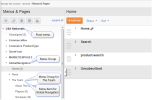
Every site has a menu structure to enable users to navigate the website.
Each site has a root menu, which is usually named after the site. The root menu is created during site setup. This menu cannot be deleted.
A first-level menu added under the root menu is called a menu group.
This section provides more information on performing basic menu tasks while in the Menus & Pages Library, such as:
Other Menu Items tasks are detailed in the Menu Properties Section, including:
See "Viewing / Editing Menu Properties"
See "Dealing with Menus while in Site Editor"for more on managing Menu tasks through Site Editor.
See "Managing Pages from the Menus & Pages Library"for information on managing pages within the Menus & Pages Library.
For any of the tasks below, first ensure you are in Menus & Pages. (Manage Site Assets > Libraries > Menus and Pages).
Only Administrators can change permissions levels on a directory item.
To view or edit which groups or users have permissions on a menu and its associated pages:
You can switch from viewing Users to Viewing/Editing Group permissions by choosing from the drop-down menu on the upper right.
Note: Only users who can have custom permissions will appear on the list of users. So universal users such as Content Administrators will not appear as they have permissions on the directory item by default.
- Approver
- Publisher
- Archiver
- Nav Editor
- Import from Master.
- Author
See User Roles and Permissions for a full description of each role.
 If you have permissions, you will also see an option to add a new user or group in the upper left of the modal box.
If you have permissions, you will also see an option to add a new user or group in the upper left of the modal box.
To rename a menu item:
 to select the Menu's target or connect it to a page.
to select the Menu's target or connect it to a page. See "Viewing / Editing Menu Properties"
Alternatively, from Site Editor, you can also create a new menu item.
Depending on how your site navigation is set up, some sub-menus may not appear while in Site Editor. If your site was designed to only show two levels of menu items, and your new menu is on a third level, it will not appear in Site Editor or on the live site.
To rename a menu item:

If you are in Site Editor. you should choose View / Edit Properties from the Edit context menu, and you can rename it there. See "Viewing / Editing Menu Properties" for more details,

If you simply do not want a menu to show on the front end, you do not have to delete it. Instead you can make the menu item "invisible," which means it will appear in Site Editor's Edit mode, but visitors to your website will not see it. You can make a menu item invisible or hide it from Search in the Menu Properties.
Note: you cannot delete a node that has pages associated with it. Before deleting you must first move or delete those pages.
You can not delete a menu item from Site Editor, only from Menus & Pages. You can remove a menu item (which removes the menu from the group, but doesn't delete the node) if your developer has added that functionality to your menu structure.
See "Dealing with Menus while in Site Editor"for more detail on managing menus from Site Editor.
See "Using Site Editor to Manage Content Pages" for more detail on managing pages in Site Editor Mode.
See "Managing Pages from the Menus & Pages Library" for details on managing pages in the Admin view.