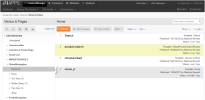
iAPPS Content Manager allows you to manage pages from two areas: the Menus and Pages Library interface and from the contextual Site Editor. For some tasks it's easier to use the menu-based interface available in the Administrative sections of Content Manager.This might be the case, for example, when you are adding a new section of the site and creating a lot of pages at one time. There are also some tasks, such as delete pages,which require you to use the Admin UI. For most tasks, though, you'll likely use Site Editor. See "Using Site Editor to Manage Content Pages"
The following table lists the actions available for managing pages from Menus and Pages Library and Site Editor: Most tasks are available in both interfaces, but some are only available in one or the other. See the table below for a list of tasks and where you can accomplish them.
| Page Actions | Available in Site Editor | Available in Menus and Pages |
|---|---|---|
| Adding / Creating a New Page | x | x |
| Jump to Page in Editor | x | |
| Edit Page Properties | x | x |
| Connect the Page to Menu Item | x | x |
| Assign Tags (Index Terms) | x | x |
| Delete Page | x | |
| View Page History | x | x |
| Save as Draft | x | |
| Archive Page | x | x |
| Submit Page into Workflow | x | |
| Publish page | x | x |
| Include Page in RSS Channel | x | |
|
View Overlay Information |
x | |
| Edit Content | x | (must switch to Content Library) |
| Preview as Live | x | |
| View Audience Segments and Device Previews | x | |
| Move in the display order | x | x |
| Send Page to Previewer | x | |
| Submit to Translation | x | x (only from variant site) |
| Import Page from Master Site | x (only from variant site) |
To access the Menus & Pages library, select Manage Site Assets > Libraries > Menus and Pages in the main navigation menu.
The Menus & Pages container appears, displaying:
Options include:
You can also copy or move Pages from one Menu Item to another.
Whichever page (if any) is attached to the highlighted menu node will have a link icon next to it.
See "Working in the Menus and Pages Library"for more on managing Directories and Menu items.
To publish a page from the Menus & Pages Library:
If you have permissions to publish, the page will publish immediately and you will get a dialog box confirming publication.
If the page has a workflow applied to it, the Submit to Workflow interface will appear instead.
You can move pages from one directory to another.