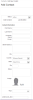Open topic with navigation
Adding Contacts Manually
You can manually add individual contacts to the iAPPS Marketier database or add contacts in bulk by importing contact information from another source. See "Importing Contacts" for details on bulk adding contacts.
To manually add an individual contact into the Contacts database:
- Go to .
- Alternatively, you can
- Right-click on any row in the Filtered Contacts area and select
- Click the Add a New Contact button at the top right of other Contacts screens.
- A blank Add Contact screen appears.
- Complete the contact’s information, including country and image, if wished. Not all information is required, but a valid contact must have an email address.
- Optionally, select one or more Tags (terms used to aggregate or filter contacts and content).
The “underscore” field on this form is an example of the types of custom fields that can be created to customize your Marketier installation. Often you may need to create extra fields to import from Salesforce or other third party databases. Such Custom Profile Properties must be added by a developer.
- Click Save to add this contact to the Contacts database. A “Contact Saved Successfully” message appears.
- Click “Cancel” to return to Search Contacts.
See "Importing Contacts"