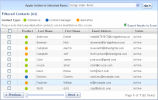
You modify contact information from the Filtered Contacts container.
You must first populate the Filtered Contacts container with the results of a contact search. ( See "Searching Contacts")
You can modify contact information from Filtered Contacts as listed in the following table:
|
iAPPS Module |
|
|---|---|
|
All Modules |
Assign index terms |
|
|
Unsubscribe |
|
|
Assign to distribution list |
|
iAPPS Marketier Only |
Edit contact |
|
|
Make Active/Inactive |
|
|
Delete |
You can access the Edit Contact Details container ONLY for contacts added directly to the contacts database through Marketier.
You can edit information or change the status only of contacts added to the Contacts database through iAPPS Marketier. If they later become a Content Manager or Commerce contact, you will no longer be able to edit the status and details of the contact. This is to prevent overwriting customer-updated information in the database.
To Edit Contact Details:
From Edit Contact Details, you can:
See "Adding Contacts Manually" for a description of the Contact Information you can edit, such as address, notes, tags and custom fields. Remember you can only update Marketier Contacts, not those who entered the database through other products.
Click the snap arrow to show or hide the distribution lists to which the contact is assigned.
To add the contact to more lists:
Email history shows which emails this contact has received recently. To see them, click the arrow in top leftcorner of the Email History section to expand the section.
The Email History list displays each of the emails that Marketier sent to this contact. You can change the date filter using the drop-down menu on the upper right corner of the section.
You can unsubscribe contacts from all or specific emails.
To unsubscribe a contact:
|
Unsubscribe From All |
Unsubscribe From Selected |
|---|---|
|
Click the “Unsubscribe from all current and future emails” radio button. |
- Click the “Unsubscribe from individual emails” radio button. - Click the arrow to the left of an email to view related emails. - Click the checkbox beside each email from which to unsubscribe this user. |
If users change their mind and ask later to be re-subscribed, Administrators can re-subscribe them using the Manage Subscriptions functionality.
You can make a user inactive without deleting them. Emails will not be sent to inactive users.
To make a user inactive / active:
Marketier changes the status it displays for the user. The user appears in the list with a status of “Inactive” or “Active” as appropriate. To view inactive users in Filtered Contacts, select “Inactive” or “Both” from the “Status” drop-down.
Alternatively, you can bulk change user statuses from the Filtered Contacts pane by checking the box next to any contacts you wish to affect and choosing Make Active/Inactive from the drop-down menu at the top of the pane.
Deleting a user not only means they no longer receive emails but that they are permanently removed from the contacts database. Deleted contacts do not appear in reports or any Marketier views.
This will permanently delete the user information, so it is a good practice to back up the Marketier database information by exporting a backup file before making major changes to the database.
To delete a user from the contacts database:
Marketier removes this user from the database and all Marketier reports and views.