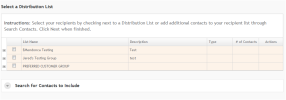
In this step, you select to whom to send the email campaign.
You can select the recipients of this email campaign using:
If you plan to use distribution lists and have not created distribution lists for this email, save your email draft and go to the Contacts page (See "Managing Contacts and Contact Lists"), create a list, and then return to editing this email.
If Select a Distribution List or the Search for Contacts to Include containers are closed, click the arrow in the top left corner of the container to open them.
The Select a Distribution List container displays both individual Distribution Lists and Distribution List Groups that contain similar lists.
To view the distribution lists under a distribution list group, click the arrow sign to the left of a distribution list group name.
To select a distribution list, either:
If you don’t want to search for additional contacts, you can simply click Next to continue. Otherwise, you can add more contacts to the recipient list by searching for them.
The Search for Contacts to Include container provides a variety of filters by which you can select additional contacts to whom to send this email.
To search for and select contacts, follow these steps:
|
Basic Filters |
To search for Contacts that match the filter |
|---|---|
|
Status |
Select a status of “Active,” “Inactive,“ or “Both.“ Contacts with a status of “Inactive” appear in search results only when you specify “Inactive“ or “Both” as a search criterion. |
|
First Name* |
With this first name. |
|
Last Name* |
With this last name. |
|
Email* |
With this email address. |
* You can specify any number of consecutive letters or a complete name or email address. For example, entering blinedigital.com in the email field returns all contacts with email addresses from Bridgeline Digital.
For any of the following filters, click + to the left of the label to expand that category.
Select All Contacts
Select Individual Contacts
Click the checkbox in the column label row.
Click the checkbox beside each contact you want to select.