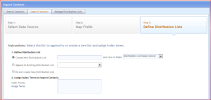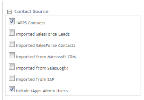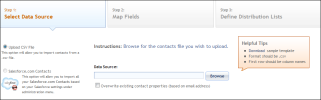Yes. Contacts who complete a form or sign up for a newsletter can be automatically transferred into the iAPPS Contacts Database. To do this, make sure that any forms you create in Content Manager are set up to automatically upload form contacts. To do this, choose Content Manager > Manage Site Assets > Forms. You will need to select the "Add Submitter as Contact” option in the Form Properties while adding or Editing a Form. From then on,users who fill out the form will automatically appear in Marketier. In addition, if you have login functionality on your site, any users with log-in information from Content Manager or Commerce will also be available to you.
Once form information is loaded, you can then search for contacts from within Marketier as normal.
- If you want only the Form contacts, use the Form Submission Filter. Open the Search Contacts Container, and go to the complex filters area in the left pane.
- Check the plus to open Form Submission and simply check the box next to the forms and polls for which you want to pull contact information.
- Next, search for contacts as you would normally.
- Once they appear in the selected contacts, you can add them to emails and distribution lists. Remember, however, that you can only edit contact information for contacts that are in Marketier, not those from Content Manager or Commerce. See "Searching Contacts"for more information.