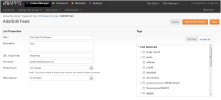
Before adding a new RSS Feed you should set up a RSS Channel as you will need to choose a channel in order to set up a publishing interval for the feed.See "Adding a New RSS Channel"
To add a new RSS feed:
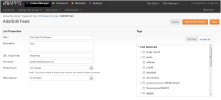
Complete the feed properties information as described in the following table:
| Feed Property | Description |
|---|---|
| Feed Name | Enter name for this feed. |
| Description |
Enter a brief description of the contents or use of this feed. |
| URL Virtual Path | This is a read-only field that specifies the URL off of the main site’s domain where a user can access the RSS feed if needed. |
| File Name | Name of a physical XML file to be associated with this feed. You should choose a meaningful name, such as the Feed Name with dashes between words (no spaces are allowed). For a feed named Game Day, for example, you might use game-day.xml. |
| Publish Every | Click the arrow in the combo-box and select the interval at which you want Content Manager to publish this feed. You must associate this feed with an RSS channel for Content Manager to publish it. |
| RSS Channel | Choose a channel from the drop-down list of available channels. |
| Tags |
Check the boxes next to any Tags you would like to attach to the feed. |
Click Save & Edit Channel or Save as desired.
If Auto feeds are set up, pages will be added as created. If Manual feeds are set up, authors can add pages to the feed as desired.