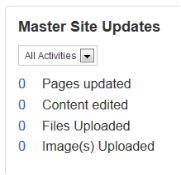
For sites that are using variant sites for languages or other purposes, users that have permissions to import content to the variant site or edit that content will receive "Master Site Updates" whenever content on the Master Site is changed. They can access this information in two ways: through the dashboard or through the mega menus.
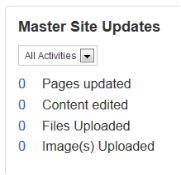
Users with Master Site update permissions will see the Master Site Updatescontainer in their Dashboard. Note however, users will only see this when they are in the Variant Site itself, not in their Master Site, so they will need to switch sites by using the main Site Switch drop-down at the top of the screen.
The Update container gives information on Pages updated as well as changes to Content, Files and Images.
Users can reach the Master Site UpdatesScreen by clicking on one of the numbers in the container or by using the Authoring Activity drop-down on the main iAPPS Menu.
The Master Site Updates screen is divided into the four libraries, each accessed by its own tab.
The Master Site Updates screen allows users a number of options such as importing changed information from the master site or ignoring the changes.
Users must have Master Import Permissions to see these containers and screens.
Once site updates have been dealt with (either by importing or ignoring them) they will no longer appear in the Master Site Updates. User can view Recently Imported Drafts on the Page Activity screen by clicking on that link from the Authoring Activity drop-down menu.
- When you choose to import new items, you also choose where to save the items. If you are importing multiple items, you can select all the ones you want to import now, even if you want to save them to several different locations.
- In the next popup screen, you will be asked where you want to save the content.
- If you want to save two pages in one node, and the last somewhere else, you can do so by selecting only a few items at a time. Pick a directory for those and click Import or Import & Send to Translation. You will receive a confirmation popup and those items will disappear from the list. Then return to the list and select the others and pick a new directory. Repeat the process as necessary.