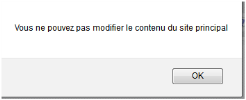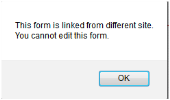Open topic with navigation
Working with Variant Content
When you edit content on a Variant Page that was imported from the Site Master, the save options for your content editing will behave differently.
- Editing and formatting text works as normal in Site Editor. However, saving the content is slightly different.
- if you then try to save, you will get a popup telling you that you cannot save and overwrite Master Site Content.
- If you are editing rich text or a content definition with rich text in it, instead choose SAVE AS.
- You will have two options for saving the content: as a variant (default option) or as an unlinked item.
- If you save the content as a content Variant, (i.e. you want to make sure it still connected in the database as being related to the original Master Site content item), then you must save the item in the same library folder as the original Master Site Content was saved. This library path will be filled in automatically.
- If you want to create new, unlinked content that has nothing to do with any content that was originally on the Master Site, check the radio button for new. Then you will be allowed to save in whatever Content Library folder you choose.
Other Variant Content issues
For forms or images, you will have to insert a new form, image or video. Otherwise the page's forms or lists will still point to the original Master Site content until you create different behavior by choosing another item or pointing to a different directory.
For lists you will need to change the folders the list points to, edit the list to add new items, point to a different list, or create a new one.
Popup messages should appear in the Variant site's default language.
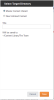 If you save the content as a content Variant, (i.e. you want to make sure it still connected in the database as being related to the original Master Site content item), then you must save the item in the same library folder as the original Master Site Content was saved. This library path will be filled in automatically.
If you save the content as a content Variant, (i.e. you want to make sure it still connected in the database as being related to the original Master Site content item), then you must save the item in the same library folder as the original Master Site Content was saved. This library path will be filled in automatically.