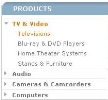
Navigation determines the way customers locate products they want to purchase from your online store. iAPPS Commerce provides powerful navigation tools that allow you to define the paths of navigation within your Product Catalog. The Navigational Catalog represents a hierarchy of categories built with iAPPS Commerce.
Because there are practical limits to navigating a Product Catalog, most eCommerce Sites have only 6 to 10 top-level categories; with 4 levels of depth to each category (i.e., Subcategories). While there is no official limit in the product, having more than that becomes extremely difficult for customers to navigate. Instead you can employ facets or filters to enable users to narrow the options for products.
When a customer navigates your Catalog and drills down for specific product information, every click in the Navigational Catalog perform tasks to display content.
Each level in the hierarchy has a number of properties, including:
iAPPS Commerce provides two primary methods for navigating the Product Catalog:
Filters narrow the list of products displayed when a customer navigates the Product Catalog. When a customer selects a Product Category, information is filtered to display the universe of products meeting that Filter criteria.
For example, a consumer electronics Product Catalog might include a category for TV & Video, which when selected, displays a page of products meeting the TV & Video criteria. When the customer selects a subcategory (e.g., Televisions), the universe of products displayed is filtered further to display only televisions.
The figure below shows a left-side navigation hierarchy filtered to show only televisions.
Filtering Criteria Example
Filtering is based on subcategories and attributes defined in the system, some of which can be modified by a Commerce administrator. For more information see Attributes and Product Navigation.
Facets are not assigned directly to products, but are a way of organizing the Attributes assigned to products in the Product Catalog. A facet is a navigational element of an Attribute which can be assigned to a navigation category. While users could search the entire site with keywords, Facets facilitate a guided navigational search that allows users to drill down through the Product Catalog to quickly and easily find the item they want to purchase.
Facets are attached to a navigation category. The list of Facets displayed in your front-end website is based on the universe of Attributes of all the products available in the navigation category.
Facets display after a customer has selected a category or subcategory of products. They enable a customer to successively view more specific product listings, with the eventual goal of displaying one product.
Faceted searching narrows a product search to a specific Product Type. The figure below shows an example of a left navigation menu for a Faceted search in the Product Category Television. The Facets Brand, HDMI Inputs, and TV Features are defined.
For the Product Type Television, the Facet Brand is assigned values (attributes) pertaining to televisions; “Samsung”, “Toshiba”, “LG”, “Panasonic”, and “Sony”. It can also be set up to show the number of items in that faceted category. Clicking “Toshiba”, for example, would display a Product List page showing three Toshiba televisions.
Facets also work in conjunction with each other. For example, if a Facet “Brand=Toyota” has been applied to the result of a navigation category, and the customer clicks another Facet “Year=2009”, then the results are further narrowed by applying the “AND” condition between the two Facets.
Facets are usually associated with an end point in the Product Catalog hierarchy, but there are cases when a Facet might be used above the product display level in the Catalog. For example, a Facet might be used at the Product Catalog top level in order to shop the entire store by price.
Attributes that operate as facets may also be located on the page in different areas. Size, Weight and Color, for example, might be located within the product description where actual products are displayed, rather than in the left navigation.