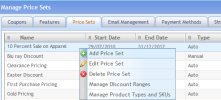To manage Product Types and SKUs for an Automatic Price Set:
- Right-click the Price Set and select
- The Product Types container will open, which allows you to select and add Product Types and SKUs for the Price Set.
To Add Product Types
- Expand the Product Types tree in the upper left to select a Product Type. This selection can be the entire Catalog, a category of related products, or a specific Product Type.
- Check the box next to a Product Type to select it and click Add to move it to Select Product Types.
To Add Individual Products or SKUs
You can also add products, which are specific instances of the Product Type.
Some products or product types have only one SKU (for example, an LG 19” Class television). Others have multiple SKUs (for example, Apple iPod in blue, Apple iPod in black).
- To add a product or SKU, click the name of a Product Type in the Product Types tree (A in the figure below). The associated products (SKUs) display in the lower window (B in the figure below): You can only choose one Product type at a time, although if the type has subproduct types those will all be included.
- Clicking Add or Remove in the top half of the container will add or remove all products in that product type. Alternatively, you can select one or more individual products from the list on the bottom half to add to the Price Set.
- Click Add Product in the center bottom to add the products to your Price Set. In this example, three LG televisions have the special 15% employee pricing applied.
|
Add All Products
|
Adds all the products and SKUs from the left window without selecting them.
|
|
Clear All Products
|
Clears all products in the right window.
|
|
Add Product
|
Adds the selected products from the left window.
|
|
Remove Product
|
Removes the selected products from the right window.
|
|
Add SKU
|
Adds an individual SKU or SKUs from the left window.
Adding an individual SKU is handy, for example, when you want to discount one particular product to move it out of inventory (for example, an Apple iPod Classic in red).
|
|
Remove SKU
|
Removes the selected SKUs from the right window.
|
- Click Save to add these products to the Price Set.